TABLE OF CONTENTS
Keyword Research for Image SEO
- Compress Images Without Losing Quality
- Use the Right File Format
- Implement Lazy Loading
- Serve Responsive Images
- Use a Content Delivery Network (CDN)
- Cache Images for Repeat Visits
- Monitor Performance Regularly
- Consider AI-Powered Optimization
- Don’t Forget Accessibility
Do website images really matter? Well, yes, they do.
When people think about SEO, they usually focus on keywords, content, and backlinks, but here’s the truth: your images can highly affect your search performance.
A well-optimized image can help your pages load faster, appear in Google Images, and even boost your ranking.
On the other hand, heavy, unoptimized visuals can slow down your site, increase bounce rates, and potentially lead to lost traffic.
So, let’s talk about how to optimize your website images for SEO, with the best practices you can apply today.
Why Image SEO Matters
Images aren’t just design elements; think of them as signals.
It is true that search engines can’t “see” images the way humans do, but they rely on text descriptions, file names, and performance data to understand what an image represents.
When you properly optimize images, you:
- Improve page speed (a key ranking factor)
- Improve user experience on both mobile and desktop
- Make your content more accessible for users with visual impairments
- Increase chances of appearing in Google Image search results
- Strengthen your overall on-page SEO
For ecommerce sites, image optimization is even more important. Your potential shoppers often find products through image search, and faster-loading visuals have a direct influence on conversions.
Keyword Research for Image SEO
Before you start renaming files or writing alt text, identify what your images should rank for.
For instance, if you sell “leather tote bags,” your visuals shouldn’t be called IMG_0023.jpg. Instead, use descriptive, keyword-aligned terms like leather-tote-bag-black.jpg.
Here are some ways to find relevant image keywords:
- Use Google Images and look at the “related searches” at the bottom
- Check competitors’ image titles and alt text
- Use tools like Semrush, Ahrefs, or Ubersuggest to find common search variations
Your image keywords don’t need to match your main target keyword exactly, but they can support it.
For example:
- Main keyword: “leather tote bag”
- Image keywords: “black leather tote bag,” “women’s shoulder tote,” “handmade leather bag”, etc
Let’s find out how you can find the right images.
Choosing the Right Images
Quality matters, but relevance matters more.
You should avoid stock photos that look generic or unrelated to your brand. Always use original, high-quality images that accurately represent your products or content.
If you’re optimizing for ecommerce SEO, focus on:
- Multiple angles and close-ups
- Contextual images (showing the product in use)
- Consistent background and lighting for all products
Pro tip:
Remember that authentic photos build trust and trust influences conversions far more than “perfect” stock visuals.
Naming Your Images for SEO
File names are one of the simplest, most overlooked factors in SEO.
When search engines crawl your site, they read your file names to understand the context of the images.
If you don’t know how to accurately name your images, we recommend that you follow these SEO image file naming best practices:
- Use descriptive, keyword-rich names
- Separate words with hyphens (not underscores)
- Keep it short, usually under six words
- Avoid filler words like “a,” “the,” or “and”
For example:
- This is wrong: IMG_2025_finalversion2.jpg
- This is right: black-leather-tote-bag.jpg
Remember to use simple, descriptive language that aligns with your target keyword.
Writing Optimized Alt Text
Your alt text (alternative text) serves two major purposes:
1. Helps visually impaired users understand the image
2. Tells search engines what the image is about
Here’s how you can write SEO-friendly alt text the right way:
- Be descriptive and specific
- Include your primary keyword naturally
- Keep it under 125 characters
- Avoid spammy repetition or “keyword stuffing”
For example:
- This is wrong: “bag, tote bag, women’s tote bag, handbag, shoulder bag”
- This is right: “Black leather tote bag with gold zipper and adjustable strap”
That sentence describes the image clearly and reads like something a person, not an algorithm, would write.
Image Size and Format
Another thing to look out for is image size and formatting. Your image might look great, but if it’s 5MB, it’s negatively affecting your SEO. This is because large files can slow down page speed, especially on mobile devices.
If you want to avoid this, follow these guidelines:
- Keep most web images under 200 KB when possible
- Use JPEG for photos, PNG for transparent graphics, and WebP for modern, compressed quality
- Resize images to match how they appear on your site (no 4000px-wide hero images if they only display at 1200px)
For ecommerce SEO:
Product photos typically perform best between 1000–1600px wide, ensuring quality without bloating file size.
You can use tools like TinyPNG, Squoosh, or ShortPixel to compress images without losing clarity.
Performance Optimization
Google has said that page speed affects SEO rankings.
So, once your images look great and have proper names and alt text, the next step is to make sure they load quickly.
For ecommerce sites, it also affects your bottom line. Every extra second a page takes to load increases bounce rate and reduces conversions.
Here’s how to make sure your images improve your performance:
1. Compress Images Without Losing Quality
Compression reduces file size while maintaining image quality and visual sharpness.
You can use tools like TinyPNG, Squoosh, or ShortPixel to compress images before uploading. Most platforms (like Shopify or WordPress) also have plugins that automate this for you.
Let’s say your homepage has ten images, each averaging 1MB in size. That’s 10MB of data users must load. Compressing them to 200KB each cuts total load time by up to 80%, without noticeable quality loss.
We recommend aiming for the smallest possible file size that still looks professional.
2. Use the Right File Format
Different image types have different purposes. Below is a quick breakdown:
Whenever possible, use WebP, as it provides excellent compression without quality loss and is now supported across most browsers.
If your CMS doesn’t support WebP yet, tools like CloudConvert or Convertio can easily convert images for you.
3. Implement Lazy Loading
Lazy loading means images only load when they’re about to appear on a user’s screen.
Instead of downloading every image at once, your site loads content progressively as users scroll. This saves bandwidth, improves perceived speed.
Most platforms (like Shopify, WordPress, and Webflow) now have built-in options or plugins to enable lazy loading with one click.
4. Serve Responsive Images
A responsive website needs responsive images. This means serving different image sizes based on the user’s device, with smaller versions for phones and larger ones for desktops.
This is done using the HTML srcset attribute, which automatically selects the best image size for each screen resolution.
Example:
<img src="product-800.jpg"
srcset="product-400.jpg 400w, product-800.jpg 800w, product-1200.jpg 1200w"
alt="Leather tote bag in brown colour">
This tells the browser:
“If the screen is small, use the 400px version. If it’s large, use the 1200px version.”
Responsive images reduce unnecessary downloads and improve mobile optimization, which directly affect Core Web Vitals and your SEO rankings.
5. Use a Content Delivery Network (CDN)
A CDN (Content Delivery Network) stores copies of your site’s images on multiple servers around the world.
When someone visits your site, the CDN delivers images from the server closest to them, reducing the distance and improving load time.
Platforms like Cloudflare, Fastly, and Amazon CloudFront offer reliable CDN services, and many hosting providers include them as part of their default offerings.
This is especially useful if you serve international audiences. For instance, a visitor in London shouldn’t have to load images from a server in California.
6. Cache Images for Repeat Visits
Caching stores parts of your website, including images, locally on users’ devices.
When they return, the browser doesn’t need to reload every image again, making repeat visits almost instant.
Make sure your caching headers are configured to store static images for at least 30 days. Most caching plugins handle this automatically.
7. Monitor Performance Regularly
As you update visuals or redesign pages, your performance can slip. So you need to regularly run checks using:
- Google PageSpeed Insights: For load speed and Core Web Vitals
- GTmetrix: For waterfall charts showing which files slow you down
- Lighthouse (Chrome): For performance and accessibility audits
These tools also show exactly which images are too large or improperly scaled.
8. Consider AI-Powered Optimization
In 2025, many brands are using AI image optimization tools that automatically resize, compress, and serve the best file format for each user.
Tools such as these analyze device type, internet speed, and browser to serve the right image in real-time, improving performance with zero manual effort.
Some examples include Cloudinary, Optimole, and ImageKit.
For ecommerce stores with hundreds of visuals, this can save hours of manual work and increase load time.
9. Don’t Forget Accessibility
While focusing on speed, don’t sacrifice accessibility.
Make sure that each optimized image still includes descriptive alt text, proper titles, and structured markup (where applicable).
Keep in mind that speed and accessibility work hand in hand; both improve user experience and SEO performance.
Tools and Plugins to Help Optimize Image SEO
Depending on your platform, various tools simplify website image optimization:
For WordPress
- Smush or Imagify: Automatically compress images on upload
- Yoast SEO: Ensures your alt text and filenames follow best practices
- ShortPixel Adaptive Images: Serves properly scaled versions for every device
For Shopify
- TinyIMG or SEO Image Optimizer: Rename, resize, and compress images in bulk
- Built-in lazy loading and alt text editing under product settings
Free Online Tools
- TinyPNG / TinyJPG: Quick compression
- CloudConvert: Format conversions
- Google PageSpeed Insights: Find which images slow your site
AI Image Optimization Tip (2025 Trend):
Tools now use AI to predict which visual version performs best; it balances size, quality, and speed. For large ecommerce stores, this can automate much of your optimization process.
Common Mistakes to Avoid
Certain mistakes even experienced marketers often overlook. Some of them include:
- Uploading massive, uncompressed images
- Using default file names like image1.png
- Adding alt text with repetitive keywords
- Forgetting to test on mobile
- Ignoring accessibility (empty alt tags are a missed opportunity)
- Overusing decorative stock photos that add no context
Wrapping Up
When you optimize your website images for SEO, you’re improving visibility, user experience, and conversion rates all at once.
The process doesn’t require fancy tools, just attention to detail:
- Name files descriptively
- Write clear, relevant alt text
- Compress wisely
- Test your performance regularly
When your images load instantly, your shoppers stay longer, your pages rank higher, and your entire website feels more professional.
FAQs
- Does the image file name affect SEO?
Yes. File names help search engines identify the content of images. Descriptive, keyword-rich names improve image indexing and visibility.
- How do I resize images for SEO?
Use photo editors or free tools like Squoosh or Canva. Match image dimensions to how they display on your website.
- What is the best image file for SEO?
JPEG and WebP are most efficient for online use. PNG works best for transparency, but keep file sizes small.
- How does image compression affect SEO?
Compression improves load speed without sacrificing quality. Faster pages reduce bounce rates and improve rankings.





.svg)
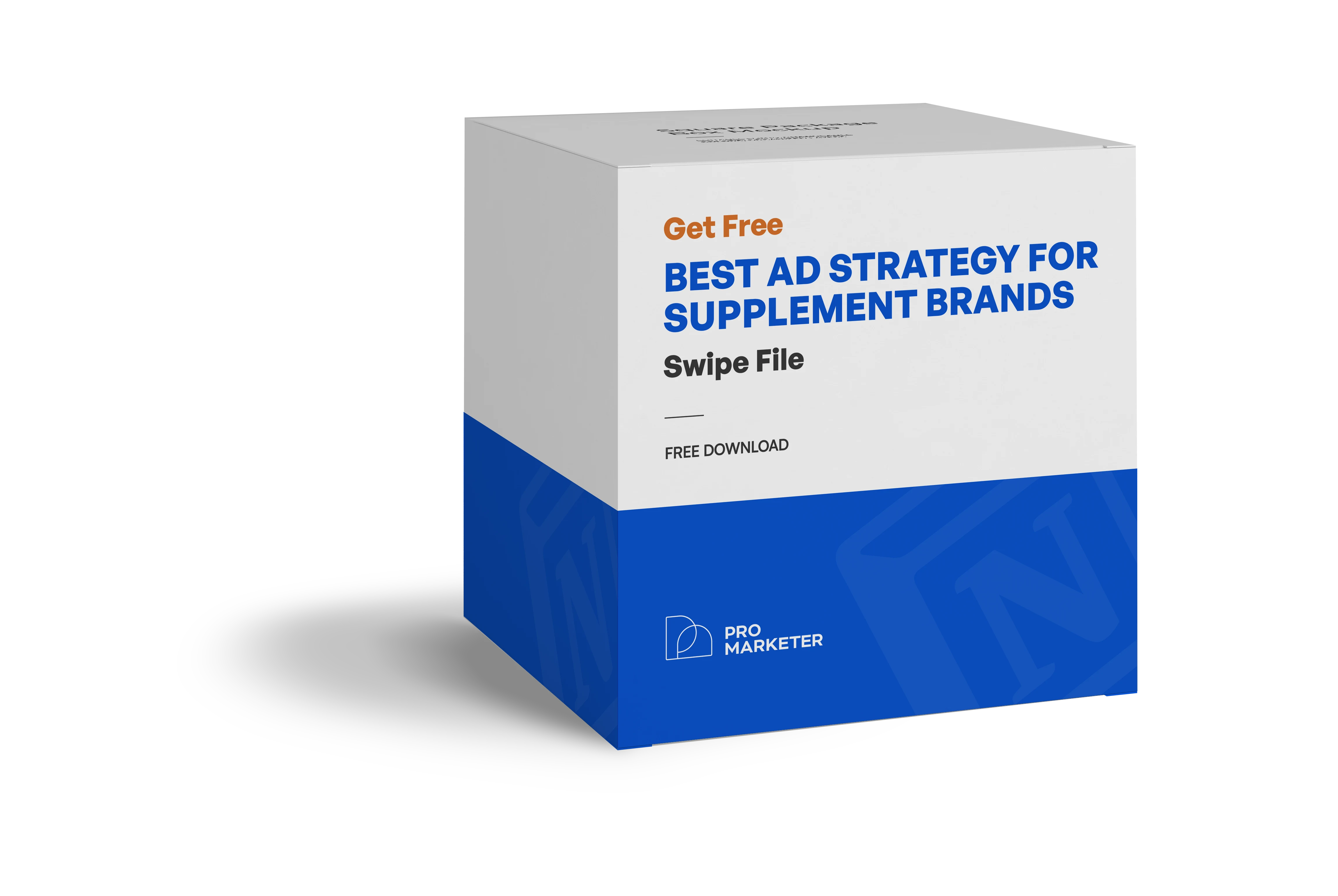
.avif)

.svg)